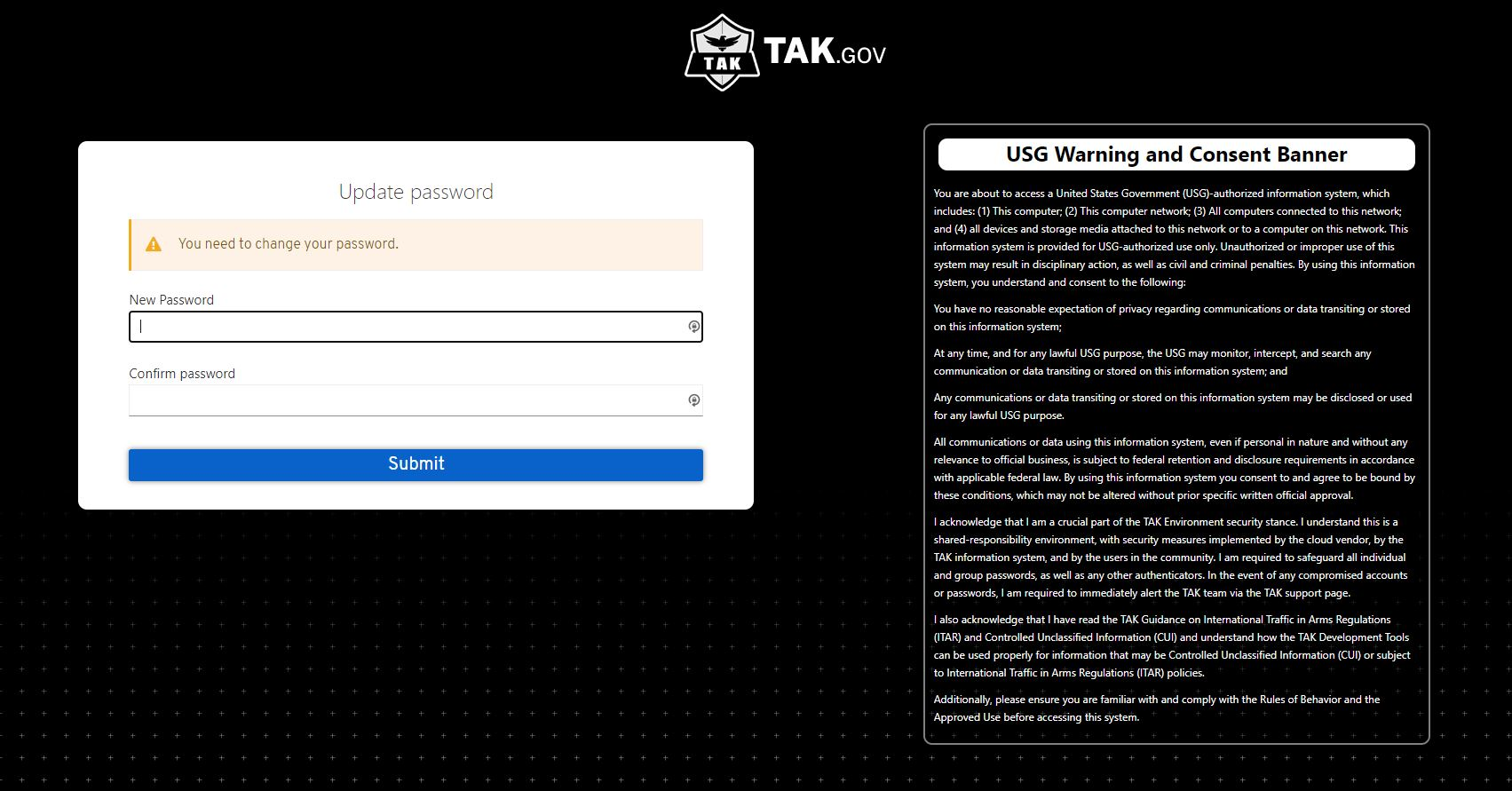Password/MFA Reset Guide for TAK.gov
Step-by-step Tutorial
Step 1
Click the Forgot Password/MFA Reset link on the TAK.gov log in page.
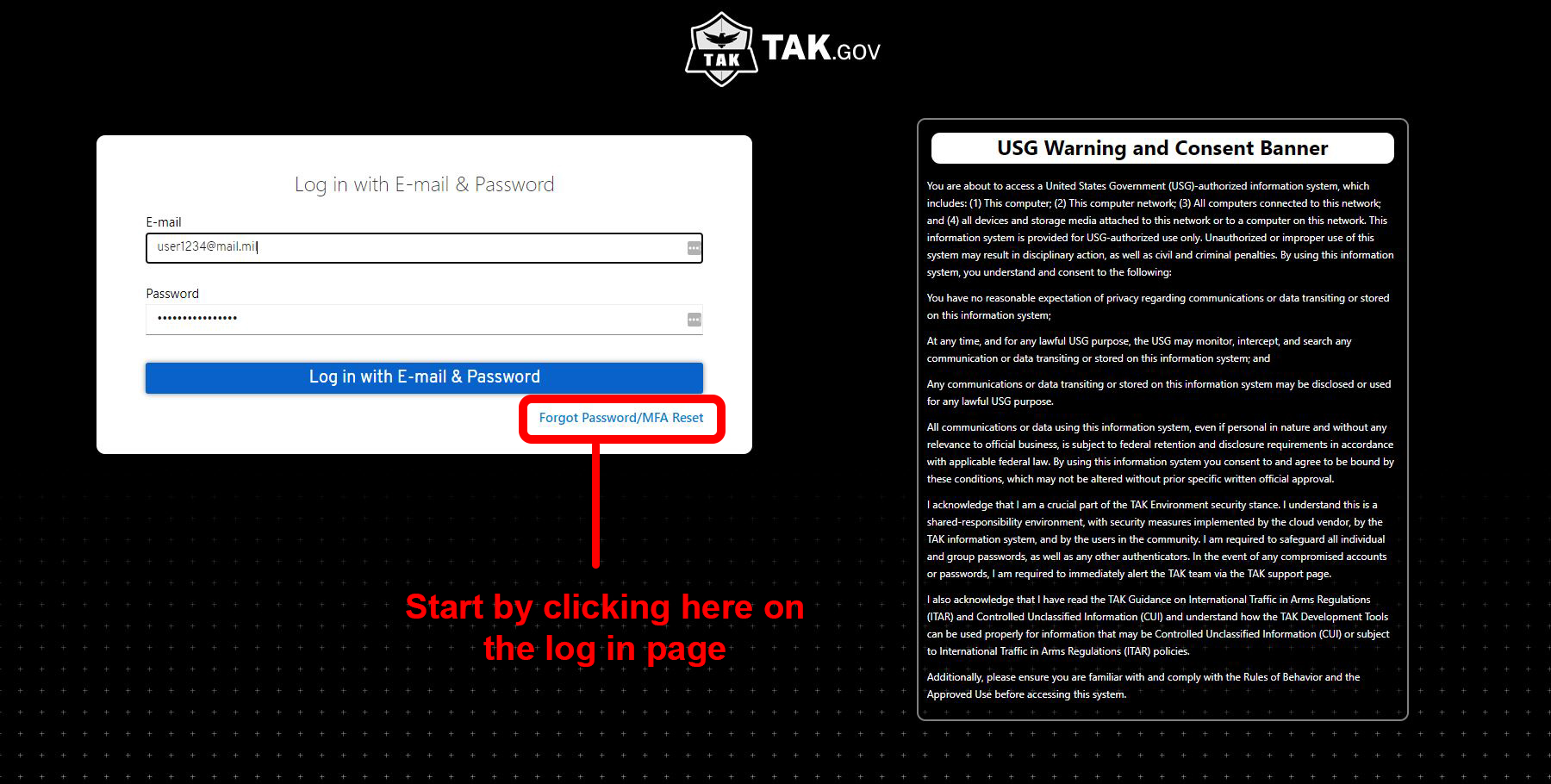
Step 2
Enter your email to receive further instructions.
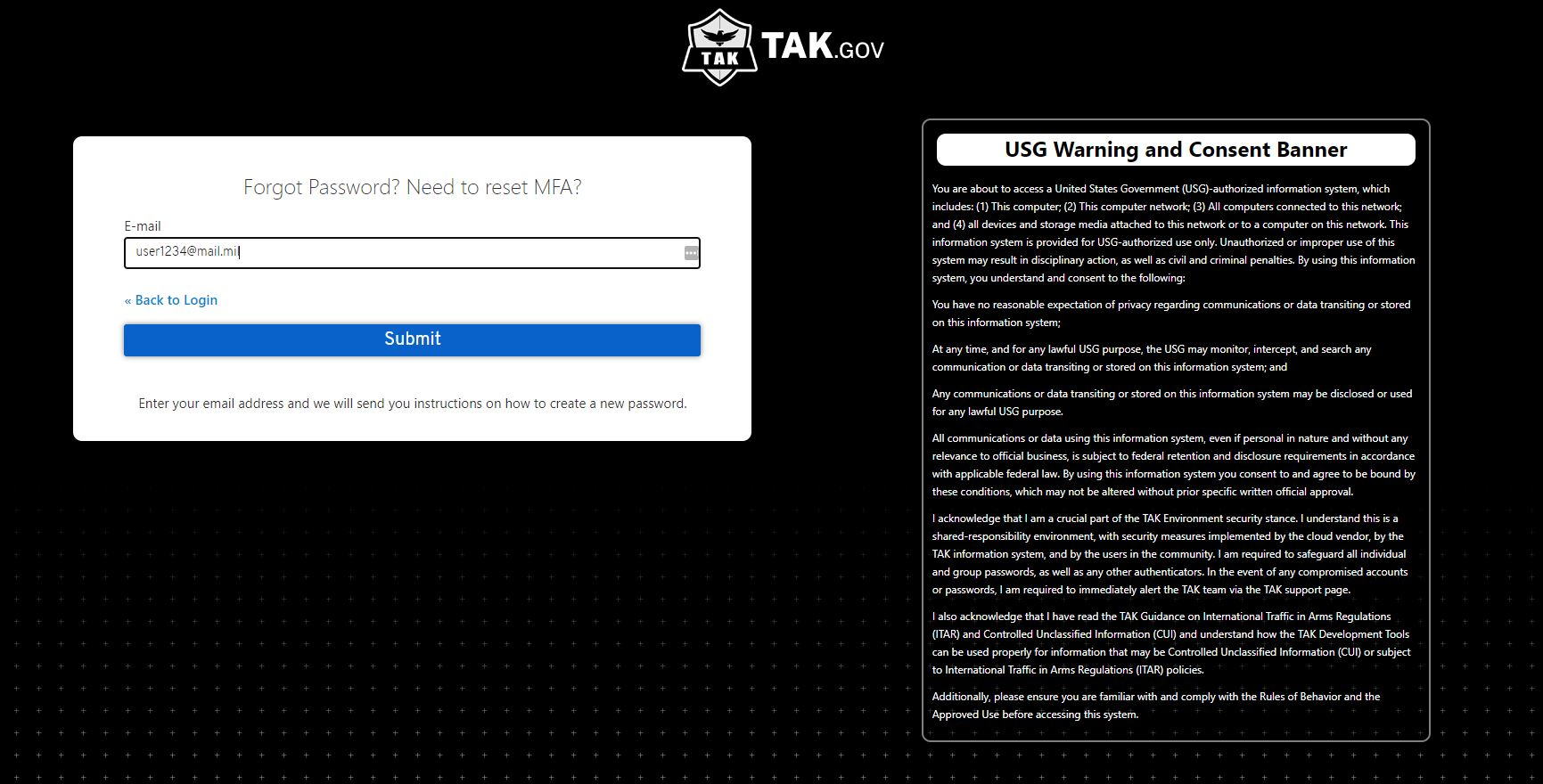
Step 3
Once you are presented with the green banner below, it is safe to check your email inbox.
NOTE: please check your ‘Other’ and ‘Junk’ inboxes if you are not receiving TAK.gov mail
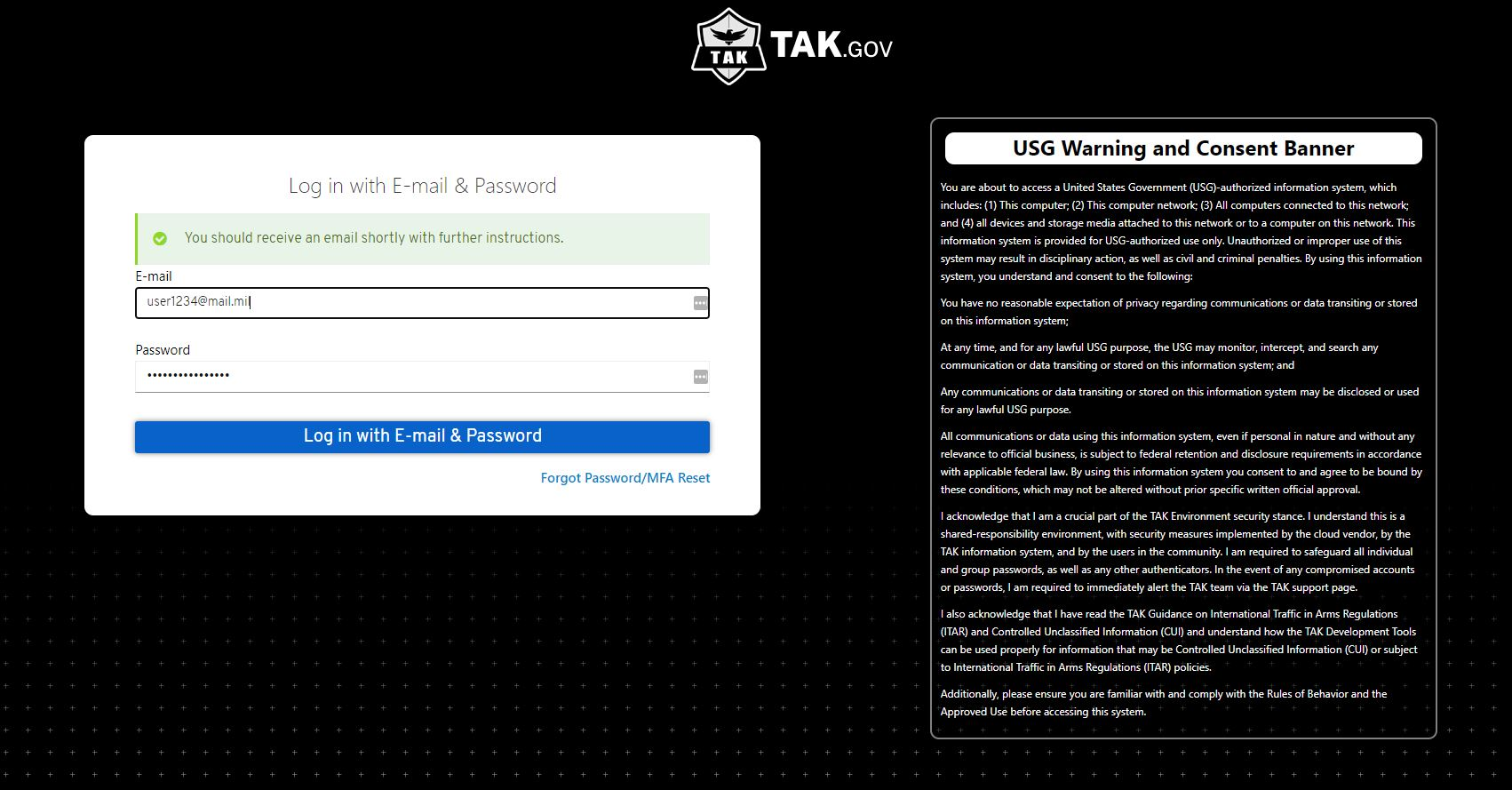
Step 4
Once you receive your confirmation email, click on the hyperlink to reset your credentials.
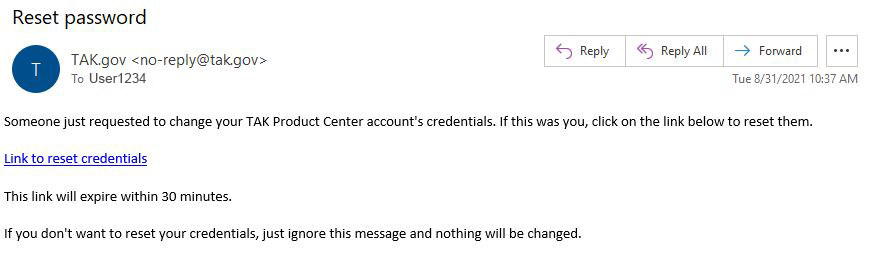
Step 5
After following the link, please scan the QR code with a MFA app of your choice (FreeOTP and Google Authenticator are officially recommended)

Step 5a
Google Authenticator users should attempt to sync their time if the OTC is invalid
- Open Google Authenticator app
- Navigate to Settings
- Select Time correction for codes
- Click Sync now
Step 6
Please note that you can also manually enter a key to setup your TAK.gov MFA token

Step 7
Now that you’ve setup your MFA token, a OTC will generate periodically in your MFA app.
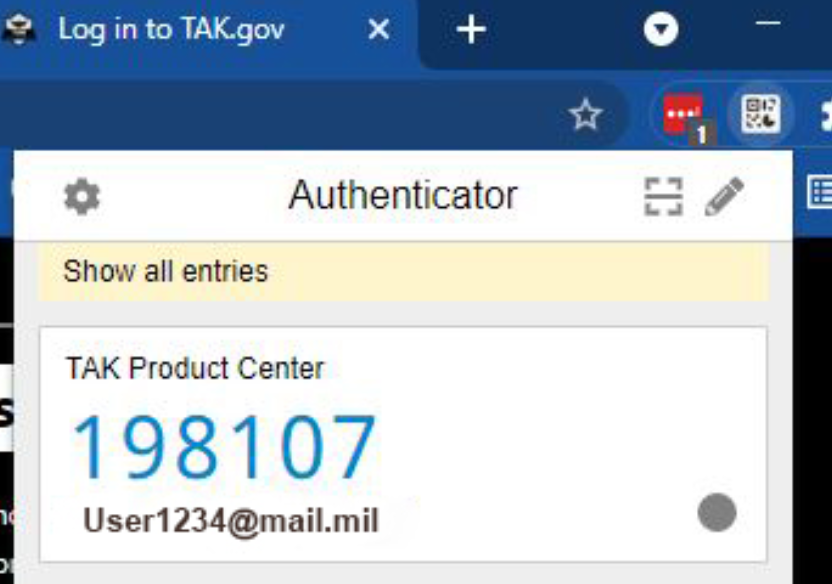
Step 8
Lastly, enter your new password to continue to TAK.gov.